How to send email as an alias in Gmail?
Viewing 1 post (of 1 total)
Viewing 1 post (of 1 total)
- You must be logged in to reply to this topic.
You can send emails from a different address or an alias in Gmail. You can also use non-Gmail addresses as aliases. For example Outlook, Yahoo, your school or business email, etc.
1. Open Gmail and click the Settings icon in the top right corner.
2. Click See all settings.
3. Go to the Accounts and import tab.
4. In the Send mail as section, click Add another email address.
5. In the window that appears, enter your Name and the Email address that you want to add as an alias.
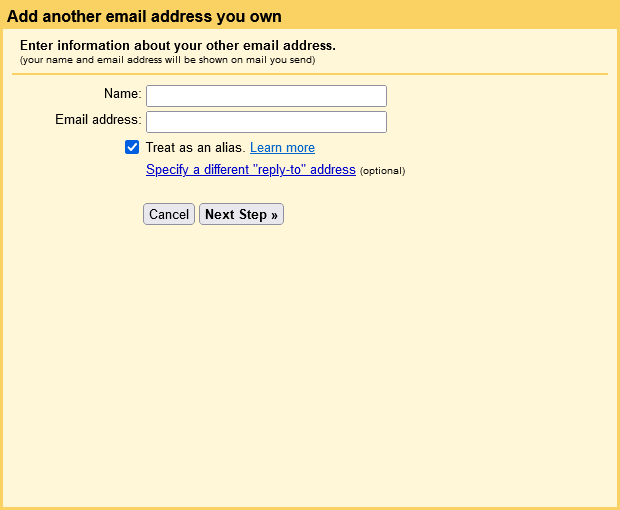
6. Click Next Step and then Send Verification.
7. For business or school email, you will have to enter the SMTP Server (for example, smtp.gmail.com or smtp.school.edu) and the Username and Password of that email account.
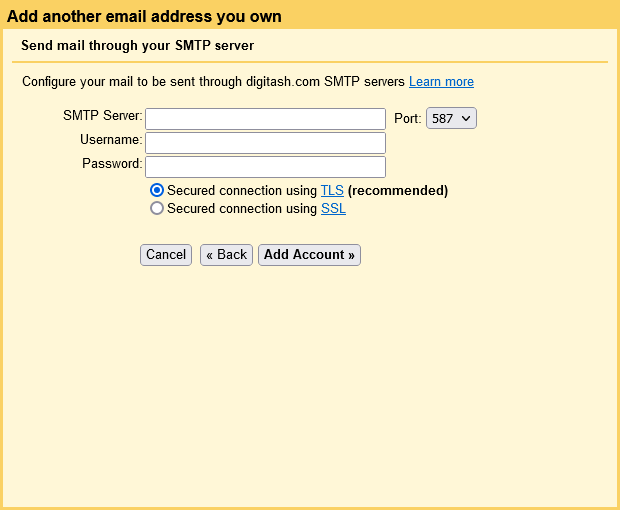
8. An email with a confirmation code will be sent to your email. Click on the link in the confirmation email to verify that you own the alias email address.
9. Once verified, you can send emails with your alias address. To send as an alias, when composing an email, click the From line, and select the email address to send it from.
You can add up to 99 different email addresses in Gmail.
Learn more Gmail tips.