How to voice type on Google Docs?
Viewing 1 post (of 1 total)
Viewing 1 post (of 1 total)
- You must be logged in to reply to this topic.
Tagged: google, google docs, speech-to-text
You can type and edit by speaking in Google Docs. Just speak normally and Google Docs will transcribe your speech. As of now, this voice feature is only available in Google Chrome web browsers.
1. Make sure your computer microphone is turned on and working.
2. Open a document in Google Docs using a Chrome browser.
3. Go to Tools > Voice typing. Alternatively, you can also use the shortcut Control + Shift + S (for Windows) or Command + Shift + S (for Mac).
4. A little microphone box similar to the one shown below will appear on your screen. You can also change the language if you need to. Click and drag the microphone window to move it out of the way.
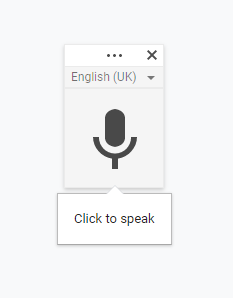
5. To start recording, just click the microphone. Speak clearly, at a normal speed and volume.
6. You can add punctuations to your text by using voice commands like period, comma, exclamation point, question mark, new line, and new paragraph. You can also use voice commands to edit and format your document. Read here for a complete list of Google Docs voice commands.
7. If you make a mistake while voice typing, you can move your cursor to the mistake and correct it without having to turn off the microphone.
8. If Google voice recognition is unsure about a transcribed word, it will underline the word in a dotted grey line. To correct, right-click on the word and choose the right word.
9. Once you are done, click the microphone again to turn off the voice typing.
10. To learn more information about Google Docs voice typing feature, visit Google Docs help centre.