How to get Twitter dark mode on desktop and mobile?
Viewing 1 post (of 1 total)
Viewing 1 post (of 1 total)
- You must be logged in to reply to this topic.
Tagged: twitter
The Twitter dark mode is helpful especially when you are browsing Twitter at night. Twitter provides two dark modes. One is a dark blue background and the other one is a black background.
In the left sidebar menu, click More and select Settings and privacy.
Go to Display, listed under General.
Under Background, you will see three options: Default, Dim and Lights out.
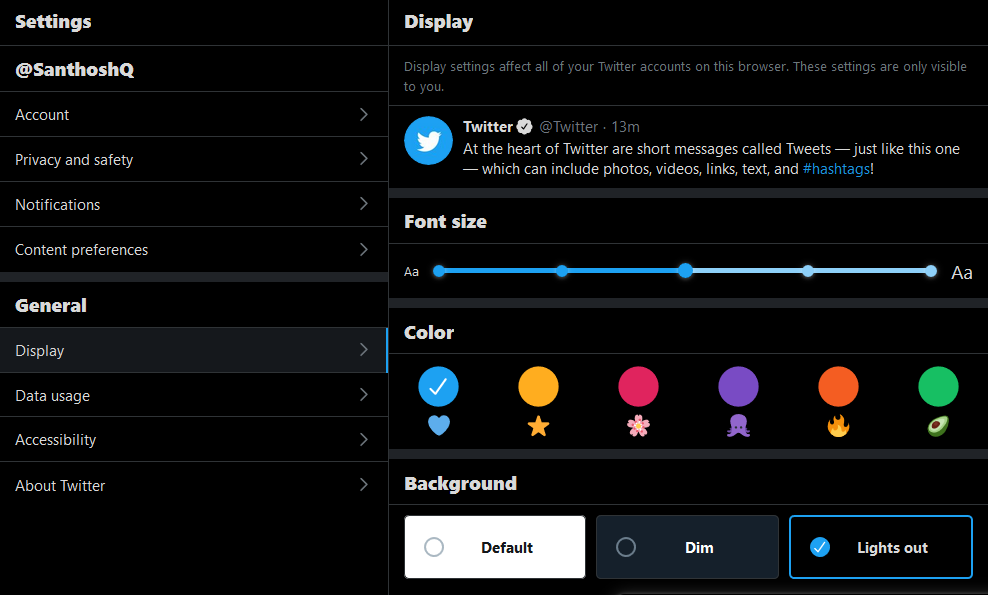
Choose Dim (for dark blue) or Lights out (for black background). Also, pick a highlight colour if you would like to change from the default Twitter blue colour.
In the Twitter app, tap your Profile picture at the top left corner. Scroll down and select Settings and privacy.
Go to Display and sound, listed under General.
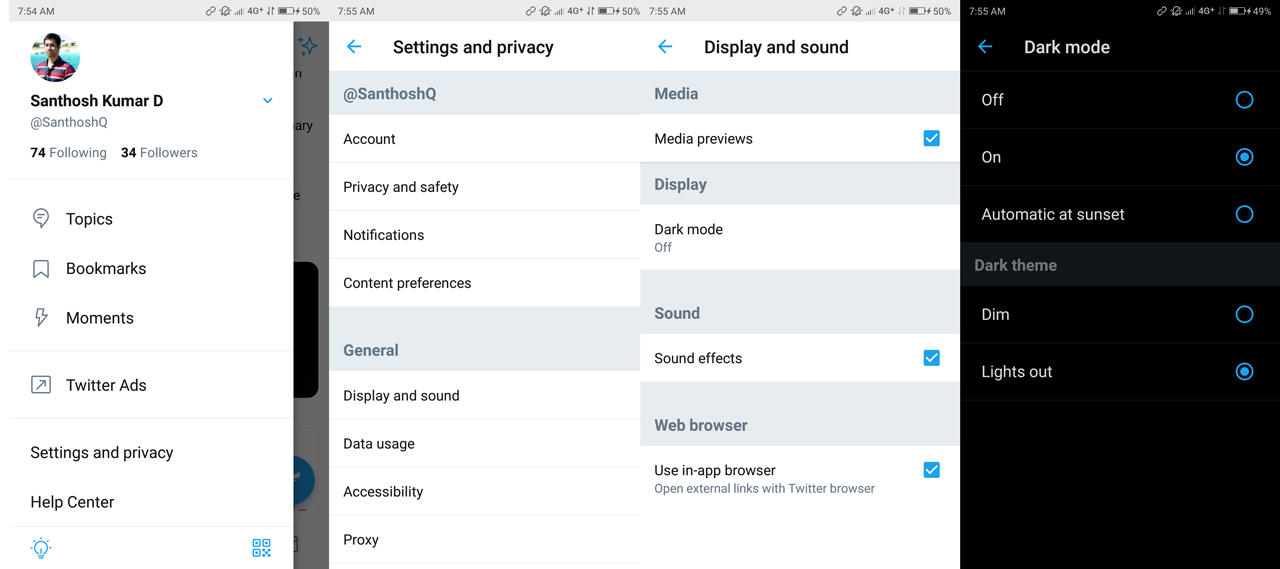
Select Dark mode. You will now see an option to turn On/Off the dark mode. Choose a dark theme, either Dim or Lights out.
Learn more Twitter tips.