Use Gmail Priority Inbox to Manage Important Emails
Viewing 1 post (of 1 total)
Viewing 1 post (of 1 total)
- You must be logged in to reply to this topic.
Gmail Priority Inbox helps you focus on your most important messages first, allowing you to manage your emails more efficiently and boost productivity. Here’s how you can make the most of this feature:
To enable Priority Inbox, go to your Gmail settings by clicking on the gear icon in the top right corner. Select “See all settings” and navigate to the “Inbox” tab. Choose “Priority Inbox” from the Inbox type options and save your changes.
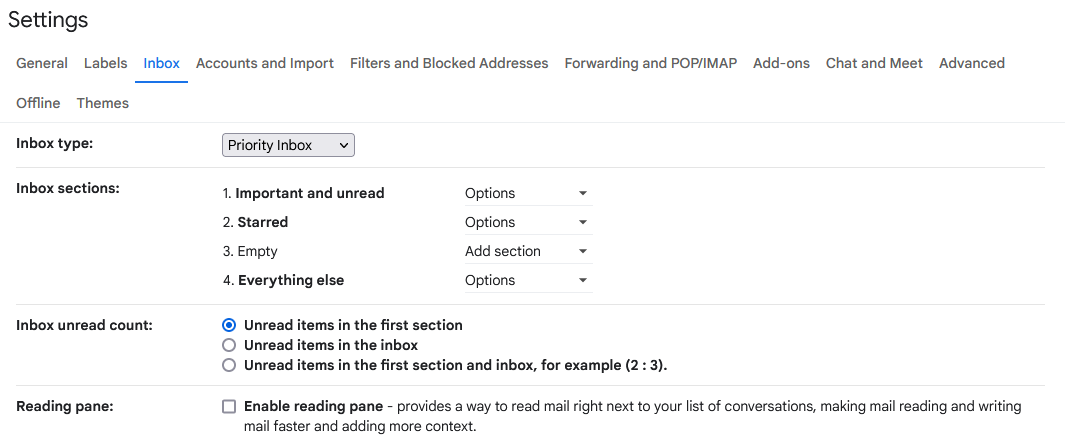
Teach Gmail which emails are important by marking specific messages as important or not important. Use the ‘flag’ or ‘unflag’ option to guide Gmail’s algorithms in identifying which emails should be categorised as priority.
Customise the sections in your Priority Inbox to fit your workflow. You can choose to display important and unread messages, starred items, and other relevant sections. This lets you focus on the most critical emails while keeping track of other essential messages.
Make it a habit to review your Priority Inbox frequently. Adjust the settings and train the system as your priorities change. This ensures that your important emails are always highlighted accurately, and you don’t miss any critical communications.
Pair the Priority Inbox feature with other Gmail tools like labels, filters, and keyboard shortcuts to further streamline your email management and maximize productivity.
By utilising Gmail’s Priority Inbox feature effectively, you can prioritise your important messages, reduce time spent sifting through your inbox, and focus on the most critical tasks at hand, ultimately boosting your overall productivity and efficiency.