Discover how to restore all previously closed tabs in the Firefox browser. Quickly recover your browsing sessions and continue where you left off. Here’s how to do it.
Restore the previous session using the Firefox menu
Click the menu button ![]() on the right side corner of your toolbar.
on the right side corner of your toolbar.
Click History and then select Restore Previous Session.
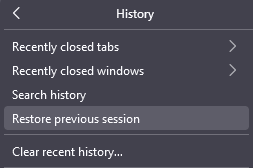
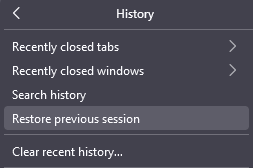
Configure Firefox to restore the previous session at startup
You can also configure Firefox to restore all previous sessions each and every time you start Firefox. Here’s how to configure session restore at startup.
Click the menu button ![]()
![]()
![]()
Settings. Alternatively, you can also access the page by directly entering about:preferences in the address bar.
Under the General panel, below Startup select Open previous windows and tabs.
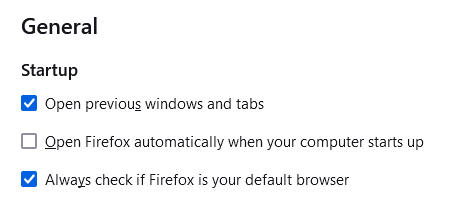
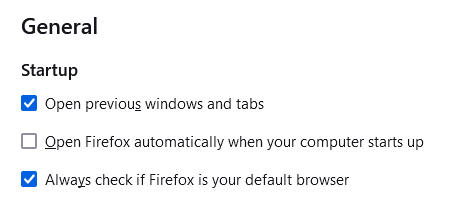
Changes you have made will automatically be saved. You can close the page.
Privacy issues to remember
Configuring session restore may keep you logged in to sites that you did not log out before you closed Firefox. If someone else used your computer after you, they could access your account on these websites. Remember this before configuring Firefox to restore the previous session at startup.