Sometimes when you try to view a file in FileZilla you might see a pop-up window saying “No program associated with filetype” as shown in the screenshot below. You will have to select the Use system association or the Use default editor for text files.
You can also select Use custom program and browse the program that you want to associate with this file type.
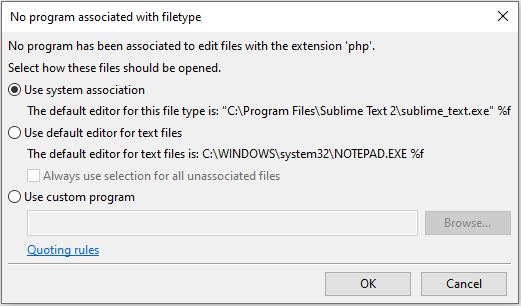
Sometimes selecting all the above options might not work due to an error in custom filetype associations. I tried the following steps and it worked for me.
Go to FileZilla’s top menu bar.
Click Edit and then Settings.
Under Settings, go to File editing > Filetype associations.
Backup all text from Custom filetype associations into a notepad file just in case.
After that, delete all those text from the custom filetype associations and press OK.
Now that you have cleared all the previous custom file type associations, you can now go back to the first step and freshly associate a program in order to view your file type.