You don’t need to install a third-party snipping tool to screenshot a specific area on your Windows PC.
Windows has a built-in snipping tool called Snip & Sketch.
All you have to do is press: Windows key + Shift + S
The tool will let you select an area of your screen to snip. Once snipped, it will be automatically saved to the clipboard. You can then paste it anywhere you want.
To make it even simpler, switch on the Print Screen Shortcut by going to:
Settings > Keyboard > Print Screen Shortcut
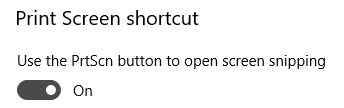
This feature is only available from Windows 10 or later versions.