Sometimes, while playing games on your Windows computer using the keyboard, you accidentally activate the Sticky Keys feature by pressing the Shift key five times.
A Sticky Keys dialogue box will pop up in the midst of playing a game. This could affect your overall gaming experience.
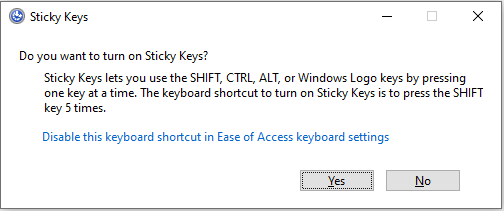
How to disable Windows Sticky Keys?
Go to Windows Settings. You can access Settings by going to the Start menu and then selecting the Settings gear icon. Alternatively, you can use the keyboard shortcut Windows key + I to open Settings.
In the Settings window, scroll down and select Keyboard. There you can find the Use Sticky Keys option. Turn it off and uncheck Allow the shortcut key to start Sticky Keys.
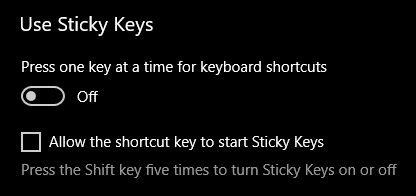
What is the Windows Sticky Keys feature?
Sticky Keys is an accessibility feature that causes modifier keys like Shift, Control, Alt, Delete, Function and Windows to remain active even after they have been pressed and released, making it easier to use keyboard shortcuts. You only have to press and release a modifier key, then press the next key to execute a keyboard shortcut, instead of pressing them together at the same time. This can help reduce stress on your fingers.