You can download the latest version of the Windows operating system directly from Microsoft’s website for free.
But to activate it, you will need a product key which is a 25-character alphanumeric code that looks something like this:
XXXXX-XXXXX-XXXXX-XXXXX-XXXXX
So, find your Windows product key and save it somewhere. You will need it when you change devices or make a fresh installation.
Click the Start menu and type in cmd to search for Command Prompt.
Then, right-click on Command Prompt and select Run as administrator.
In the Command Prompt, copy-paste the following command exactly as it is:
wmic path SoftwareLicensingService get OA3xOriginalProductKey
Press Enter and your product key will be displayed.
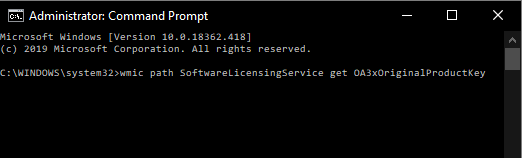
If no product key is displayed then it means your Windows installation is not activated yet.