A media access control (MAC) address is a unique address given to your network interface controller (NIC) for communications at the data link layer of a network segment.
It is a string of 12 hexadecimal digits (0 to 9, a to f, or A to F) separated by a colon or dashes. It is your network address for ethernet and Wi-Fi.
A MAC address will look something like this: GL-84-M3-22-55-HA
Note: This method will not change your actual hardware MAC address. Your new MAC address will only be given preference when there is no other MAC address.
Find MAC address
To find your MAC address, open Command Prompt and enter the command: ipconfig /all
It will list your IPv4 Address and physical address for your ethernet and Wi-Fi. That physical address is your MAC address.
Change MAC address
Press Windows + X and select Device Manager.
In Device Manager, go to Network adapters. Select your wireless adapter, right-click and go to Properties.
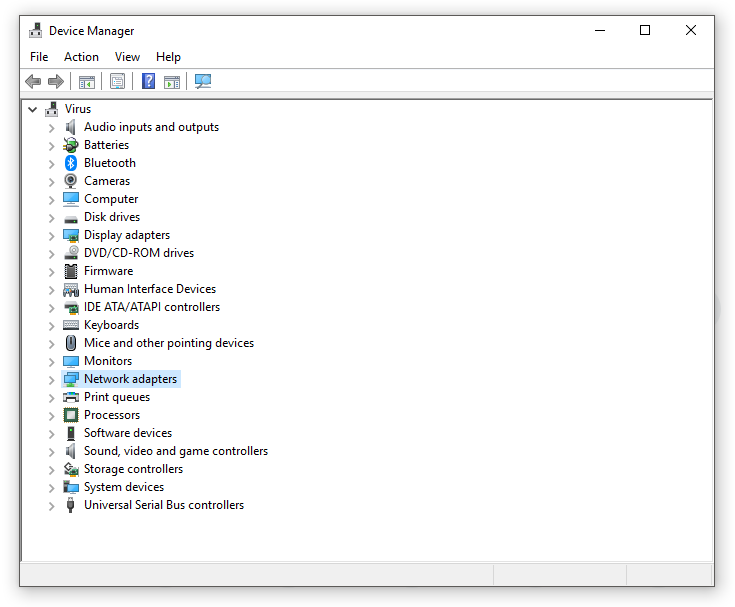
Under Properties, go to the Advanced tab and select Network Address.
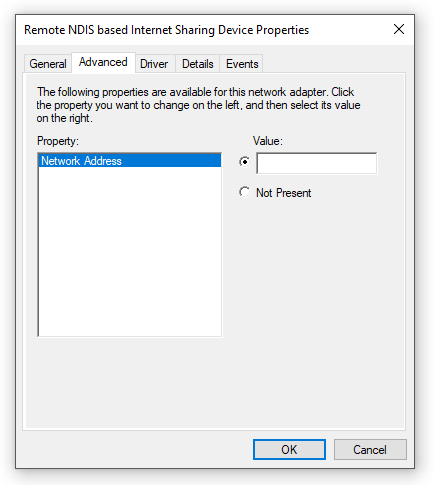
Select the radio button and type the new alphanumeric value without the dashes or full colon (For example, BE81A90117AB). This will be your new MAC address.
Click OK to save and close the dialog box.
To revert back to your original MAC address, in the last step, instead of selecting the radio button for Value, select Not present and click OK.